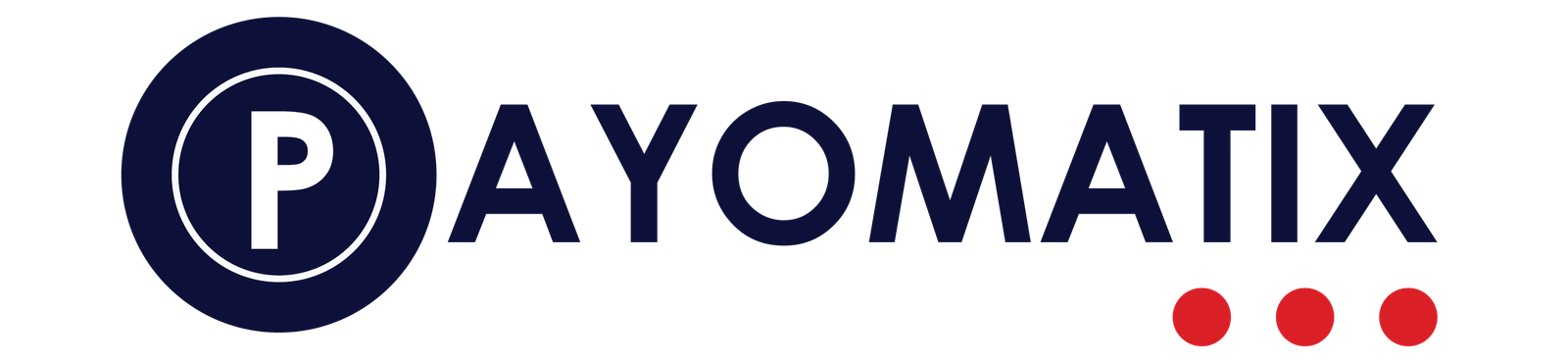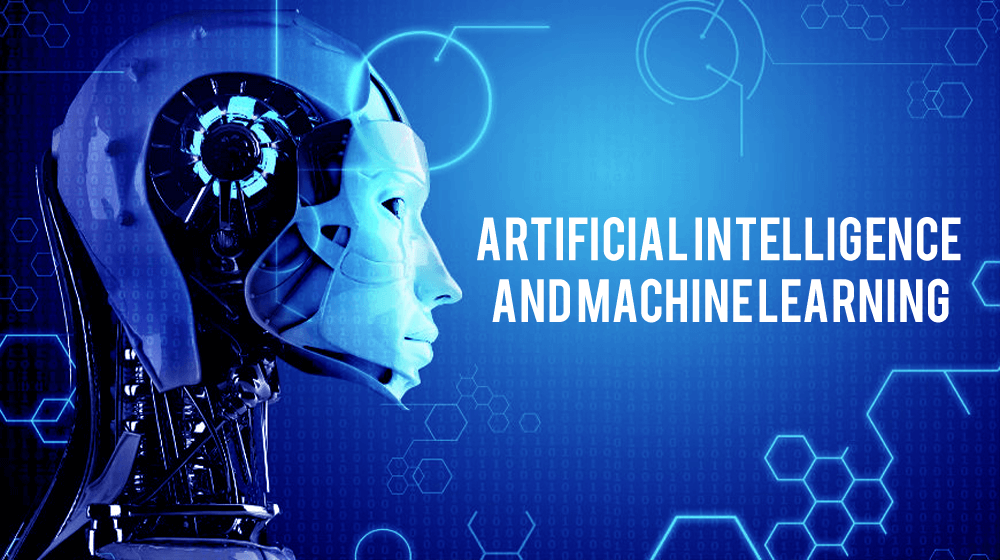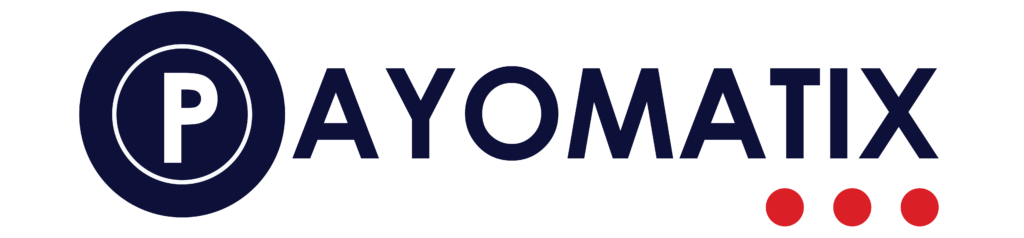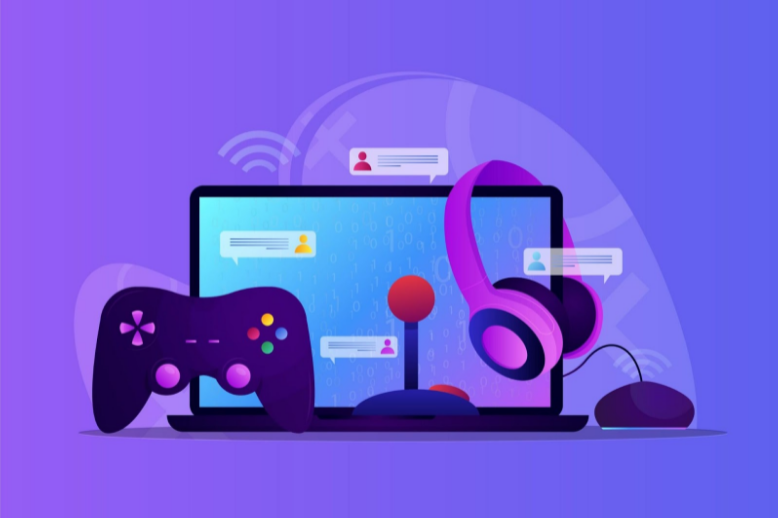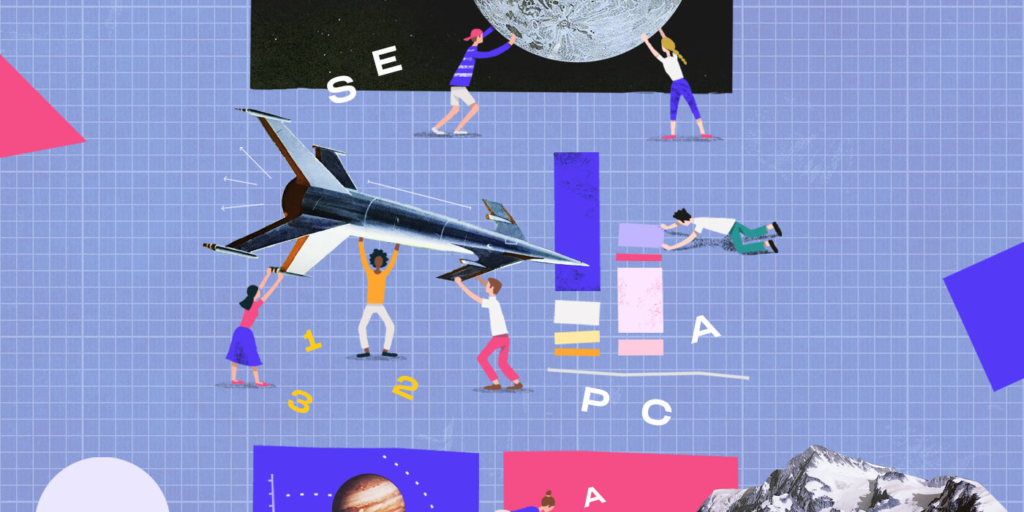BLINK is one of the popular manufacturers of security cameras currently. They offer compact and powerful cameras that are suitable for any house or office. You can control and check the feeds from the camera using the Blink Home Monitor application from your Android or iOS smartphones.
Unfortunately, the manufacturer Blink doesn’t offer any ways of viewing the camera from the PC devices. But you can use the Blink Home Monitor app for android on your computer by utilizing an alternative technique. Keep reading to know how to view blink cameras on a computer in a simplified way.
HOW CAN YOU INSTALL THE BLINK HOME MONITOR APP ON PC?
The Blink Home Monitor app can be used on the PC by setting up an android emulator. In case you don’t acknowledge, an emulator enables you to create a computer-generated android device. In the virtual android setting, you can employ any android application from Play Store and external sources.
Here is how to use the Blink Home Monitor App on PC:
- Download any android emulator available for your operating system. You can do this easily by searching on google.
- Then install and configure the emulator with the given guide on the setup page of the software.
- Once the procedure is accomplished, open the emulator software. Then complete the setup to begin using the virtual android OS.
- You should find the Play Store app option in the interface of the emulator. Launch the Play Store to install the preferred app.
- Now search for Blink App and then install the program. After installation is done, you can initiate the Blink app from the emulator interface.
HOW TO USE THE BLINK APP ON PC
The setup procedure of the Blink app is also pretty simple on the computer. Here are the steps you need to follow:
- Begin the emulator from your PC’s screen. When the app loads, click on the Blink app icon to start it.
- Follow the guides on the setup wizard to complete the setup of the app. Then connect the cameras by clicking on the plus icon.
- After successfully connecting the camera, you can begin watching the feed from the camera in the app interface.
- Following the way, you can add more cameras to the app. Moreover, you can customize the cameras depending on their location.
FAQS ON BLINK APP
Some of the most asked queries about the Blink App is described below:
WHERE CAN I FIND THE BLINK APP?
The Blink app can be downloaded for Android devices from the Google Play Store. You can find the iOS version of the App Store.
HOW MANY CAMERAS CAN I ADD TO THE BLINK APP?
The Blink app currently supports up to 10 cameras. The supported cameras include all the Blink Home Monitor cameras manufactured by the producer.
CAN BLINK APP WORK ON MULTIPLE DEVICES?
Yes, you can install the Blink app on multiple devices. You will not face any issues while using the Blink app on two or more devices.
HOW LONG DOES THE BATTERY OF THE BLINK CAMERA LAST?
On regular uses, the Blink camera battery can last around 2 years. The Blink wireless cameras are powered by two AA lithium batteries. You can change the battery easily on these wireless cameras as required.
After reading the guide on how to view Blink cameras on a computer, we hope that you will be able to utilize the app on any PC.