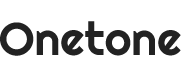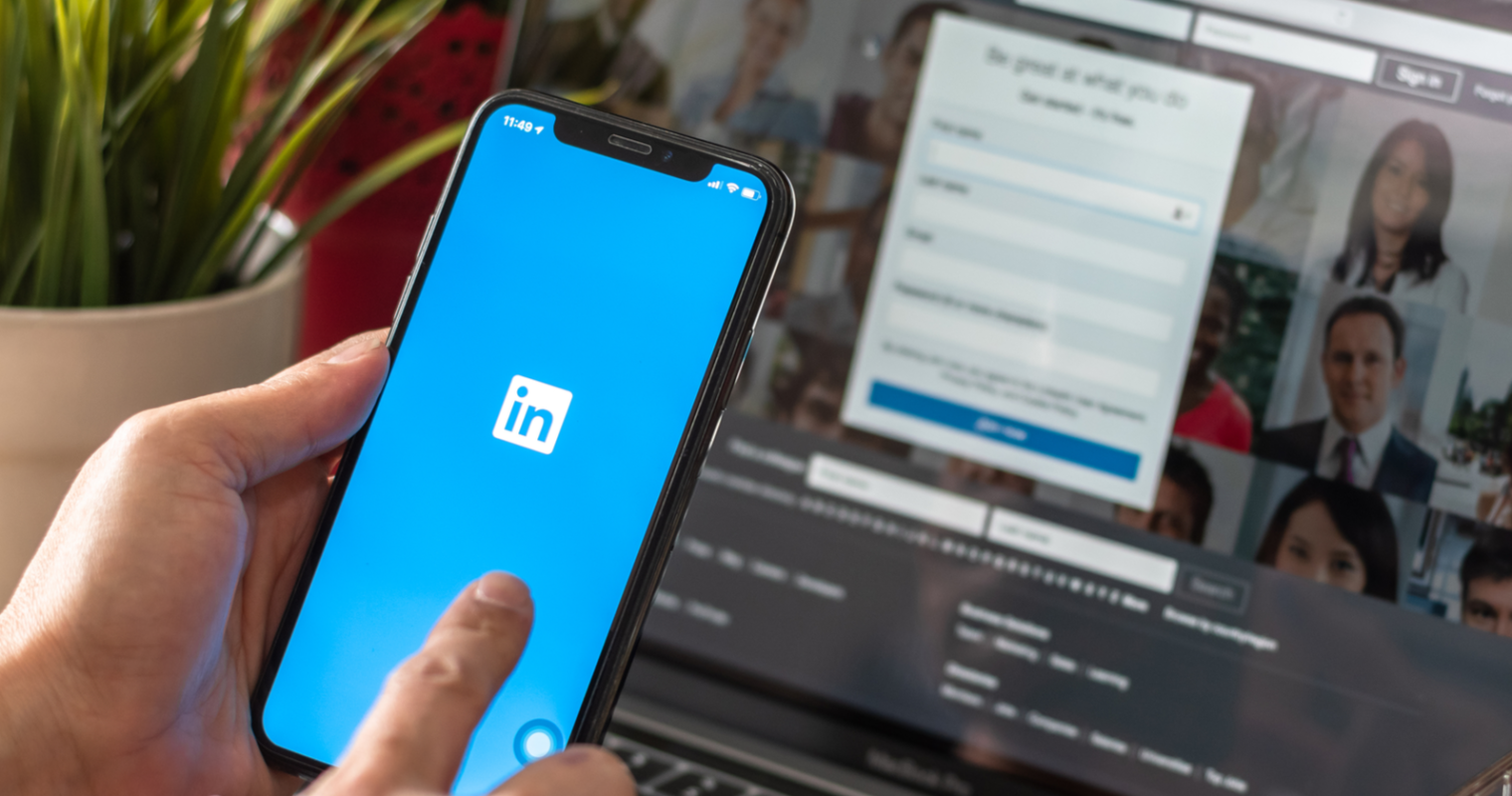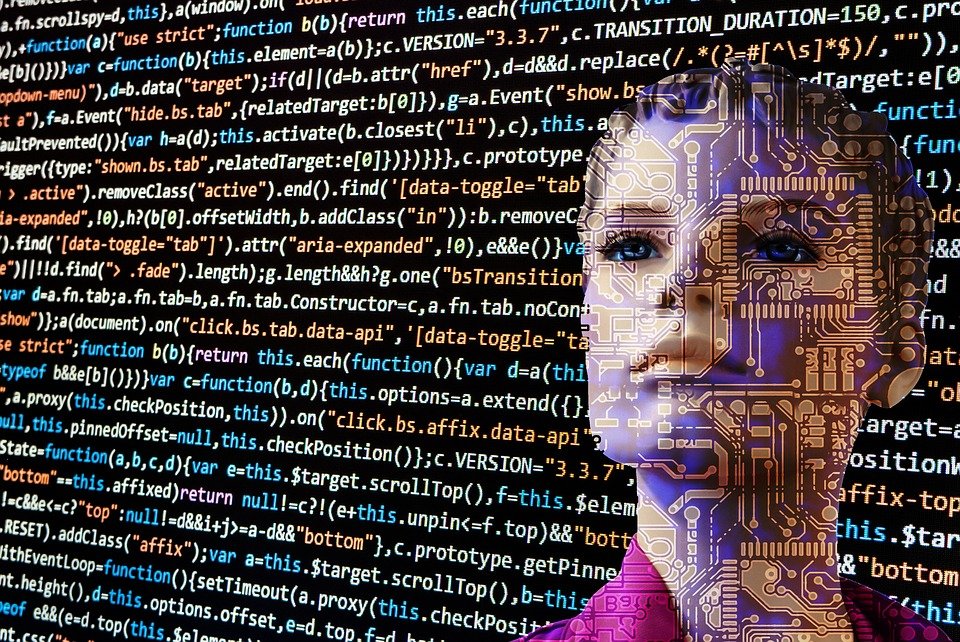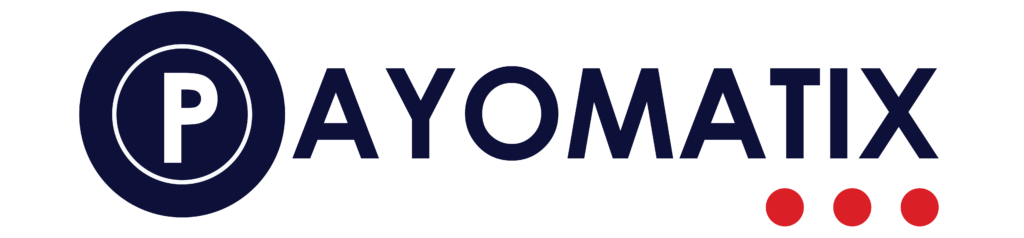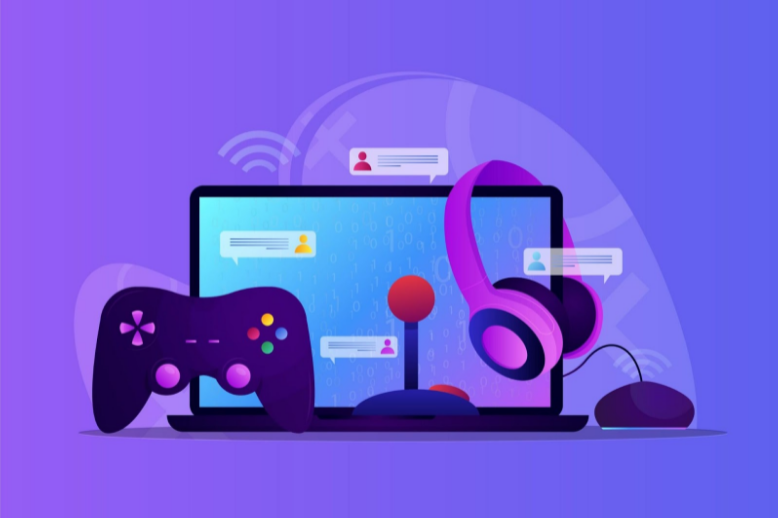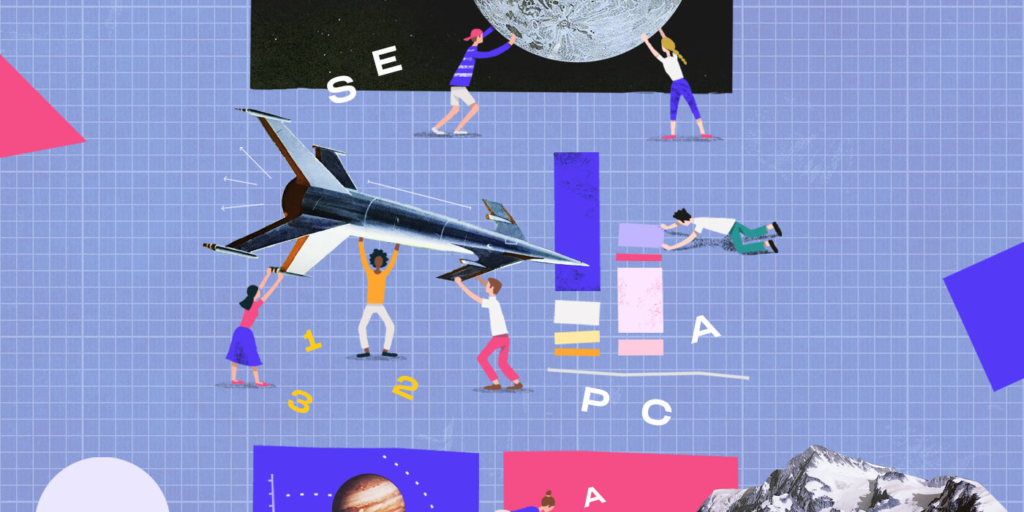Snapchat is one of the most well-known social media apps in the world. The trend of modifying or customizing app icons on the home screen has gained popularity. But the Snapchat icon aesthetic is becoming more popular among young girls and guys who are using the app. Snapchat users are using shortcut apps to add personalized app icons to their home screens, in addition to modifying the icon. They can modify the icon to fit their personal style. Aesthetic Snapchat is in high demand. In both iPhone and Android, it is easy to modify the app icon.
As Snapchat was created by Apple, changing the icon or downloading the app is simple, as the app can be found on the Apple store. However, the procedure of obtaining and modifying icons for Android is a little more complicated.
In this article, we will explain what a Snapchat icon aesthetic is and how to change it on both an iPhone and an Android device. So keep on reading.
What Is Snapchat Logo Aesthetic?
The appearance and feel of your social media feed are referred to as an aesthetic. Spiegel created the icon, which features a joyful ghost in a yellow black, and white logo poking its tongue out. There are various variations of the Snapchat icon, but the shapes and colours are the only things that differ. The ghost is everlasting, however, the colours of its base can be changed; for an aesthetic Snapchat icon, it can be a combination of three colours or a solid colour on a solid square with rounded angles. The point regarding Snapchat is that, regardless of the icon’s colour, the presence of a ghost is enough for people all around the world to identify it.
How To Change The Snapchat Icon?
It’s simple to change your Snapchat icon, and you can do it on both Android and iPhone. Now let us look at how to do it in more detail.
Steps To Change Snapchat Icon in Android
You must follow the below steps to change the icon on your smartphone in order to achieve a Snapchat icon aesthetic.
- Go for the app icon you want to change, after which tap and hold it until a pop-up appears.
- Now select “edit”.
- The pop-up will display the app icon and also the app’s name, which you can edit.
- Now you can now select a different icon from the selection list by tapping on it.
- That’s all, you now have a new icon. If the default options do not meet your needs, you will need to download an icon pack.
Steps To Change Snapchat Icon in Android Using An Icon Pack
It will take you no more than 3 minutes to download the icon pack from the Play Store and change your app icon on your home screen. And most of the time you will be required to download it. Downloading a custom launcher is another way to change the Snapchat icon on Android.
- Nova Launcher is the only way to get a custom launcher on Android.
- Open the launcher after it has been downloaded and follow the setup instructions on the screen.
- Come back to your home screen since your phone may ask if you would like to switch to Nova Launcher, and if it doesn’t, hit the Nova Launcher icon, which will then be switched.
- As it is the first step in changing your app icon, tap the “Nova Settings” icon.
- On the menu screen, select ‘look and feel,’ then “icon style”.
- Then, click on “icon theme,” which will display the various themes installed on your smartphone. Because the launcher is just that, it doesn’t come with an icon pack; you will have to get one from the app store.
- To see a preview of how your screen will look after you change the icons, select preview. So now you know how they will appear in the background of your phone.
Steps To Change Snapchat Icon On iPhone
- There is a free app called Brass that has a lot of icon packs awaiting to be downloaded.
- You must upgrade to Brass Premium for a simple installation process, which will cost you $2.49 per week.
- You can install the icon by tapping the button.
- You may also do it manually if you have all the icons in your photo gallery.
- In your iPhone, open shortcuts.
- Click ad action> scripting> open app.
- Select Snapchat. You must already have the Snapchat application loaded on your smartphone.
- Now, on your home screen, add this, erase the new shortcut, and write the app’s name.
- Then decide whether you want a cool Snapchat logo, a neon logo, or something more aesthetic.
- After you’ve made your selection, tap Add.
- Then, on your home screen, add it there.
- Go to your home screen and look for the Snapchat icon.
How To Put A Selfie In A Snapchat Icon?
Follow these steps carefully if you want a picture to show in the middle of your Snapchat icon.
1. While on the camera screen, just go to your profile page and select the ghost icon.
2. The camera will be on, and if you touch the capture button, Snapchat will take four pictures of you.
3. It will convert the Snaps to a GIF so that you can utilize the icon throughout the app.
4. The Snapchat icon now has your face in the center.
5. Your friends and anyone who has your Snapchat username will be able to see these pictures in the form of GIFs.
Conclusion
Snapchat is not ever monotonous–the app has spawned a whole distinct type of social media that is slowly gaining traction. There’s no predicting how far Snapchat’s reach will extend with all of the modifications and advancements it continues to make. In this article, we have included steps on how to change the icon on Android as well as iPhone. Try out the Snapchat logo aesthetic, today!